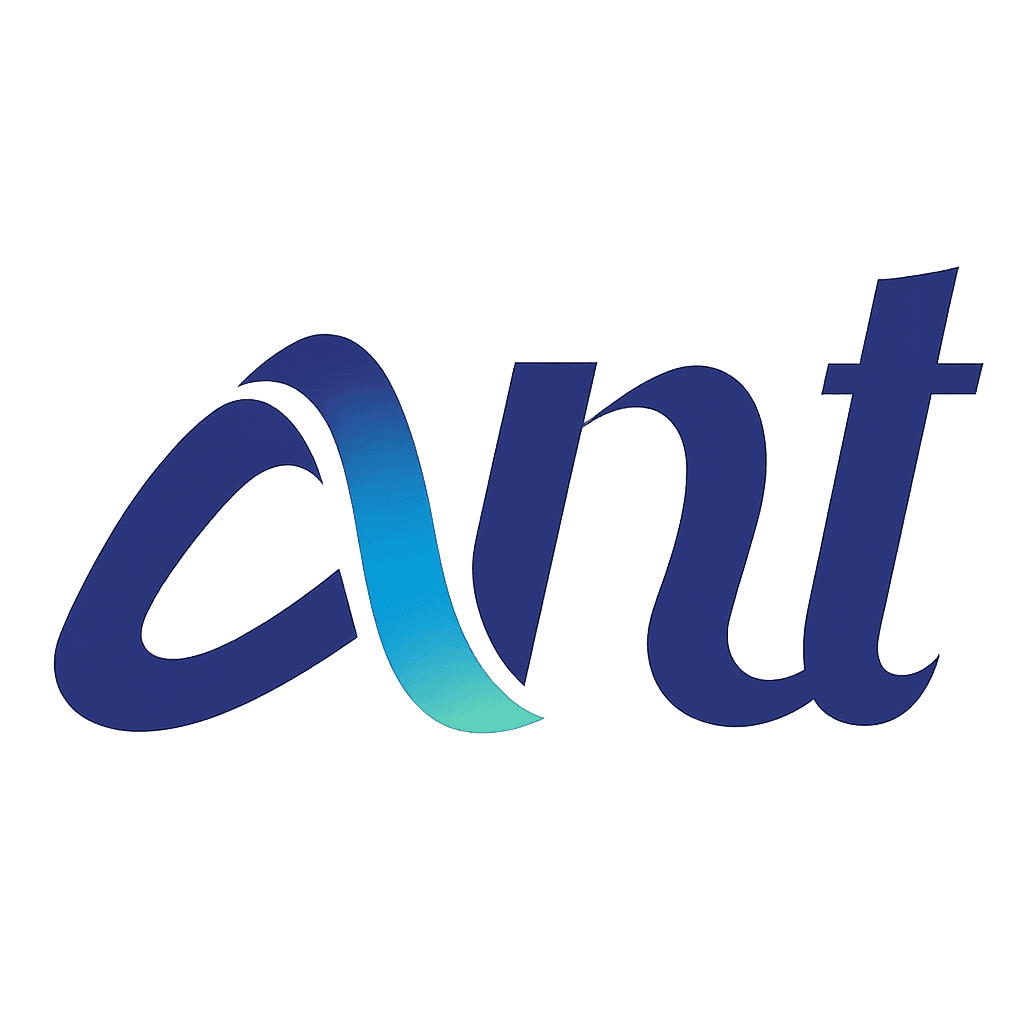Project Page
Your central hub to manage and organize all your transcription projects.
Overview
The Projects Page displays all projects linked to your user account. It provides key information at a glance and tools to help you manage, search, and organize your projects efficiently.
What you'll see on the Projects Page
The page consists of columns that give you a summary of each project:
📁 Project Name : Displays the name of the project along with a folder icon
👤 Created By : Shows the name of the user who created the project.
📅 Created Date : Indicates the project’s creation date (format: MM-DD-YYYY).
📝 Transcripts : Shows the number of transcript files within the project.
👥 Members : Displays the initials or names of collaborators added to the project.
⋯ Actions : Represented by an ellipsis (⋯) menu. Clicking it opens options to.

🗑️ Delete Project
Only allowed if the project folder is empty.
⚠️ “<Project Name>” cannot be deleted because it contains files. Please remove all files before deleting the project.

Share project
Invite users to your project, view and manage access levels, and track invite status—all in one place.

Invited Users List : View all invited members with their name, profile icon, assigned permission (Editor or Viewer), and a “View Files” option. If no members are added, only the project owner’s details will be shown.
The project Owner is also clearly shown at the top.


Invite Users : Enter an email address and select a permission level (Editor or Viewer) to send an invite.
Existing users receive a notification if enabled.
New users get a signup link and are tracked in the system.
Invited users are added to the list instantly, with a success message: “Invite has been sent successfully.”
Clicking the file icon allows the user to view the project files.


Change Access: Modify a user’s permission at any time using a dropdown (Editor/Viewer).

Delete Access: Remove a user from the project by clicking “Delete Invite.” This revokes access and removes their record from the system.


Resend Invite: For users who haven't accepted the invitation yet, a “Resend Invite” option is available—only for users not yet registered in the system.
Manage Project Guide
Easily upload, view, download, and delete project guides.
Upload : Drag and drop or select files.
✅ Files added instantly with confirmation message.

Download : click to download any listed guide files
Delete: Confirm before permanently deleting a guide.
✅ Success message appears after deletion.

If no guides are available, a message will appear: "No documents found."
Features and Tools
🧩 Configure Columns : Customize which columns are visible to match your workflow.
📑 View Toggle : Easily switch between List and Grid views for your preferred layout.
➕ New Project : Click to quickly create a new transcription project.