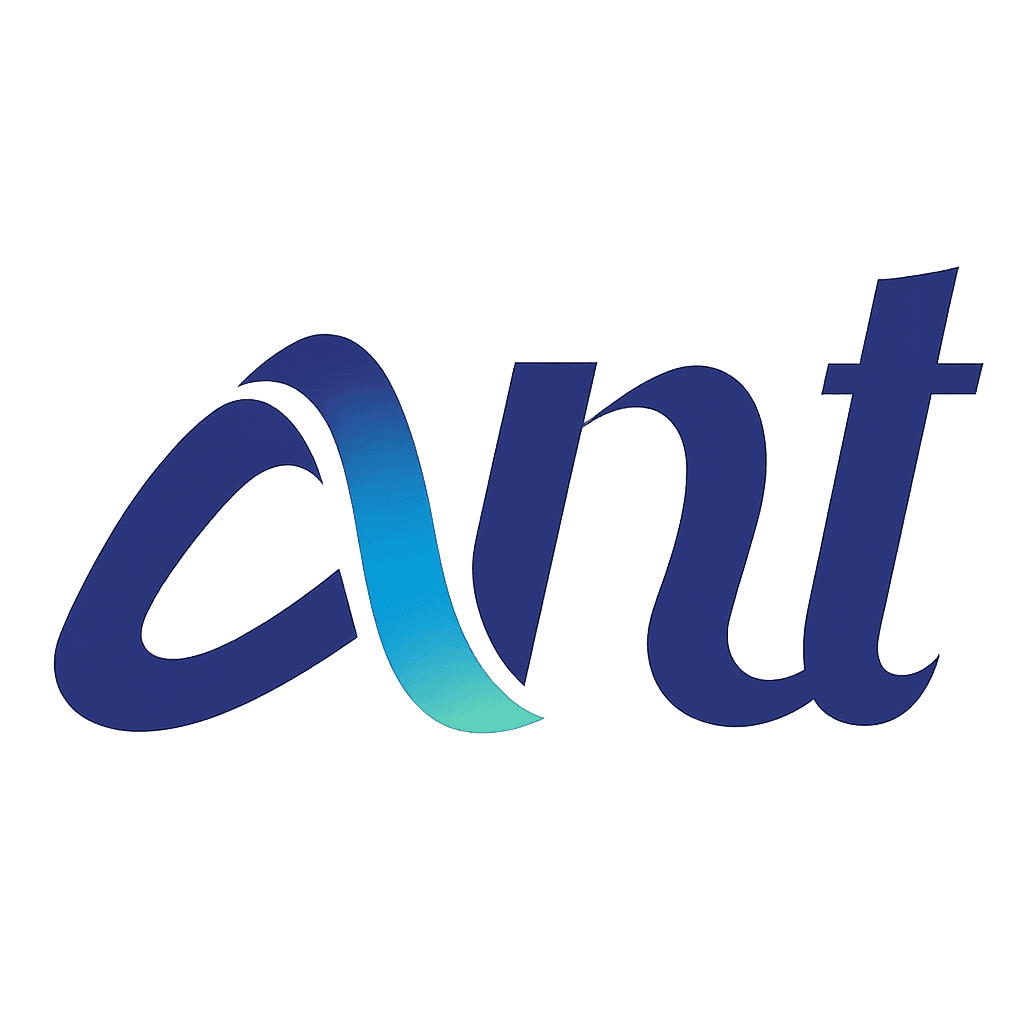Files in a Project
Get a detailed view of all files uploaded under a project, including key file information, filtering, and available actions.
Overview
Each project includes a centralized file table displaying uploaded media files. From here, you can monitor status, search or filter entries, and manage individual files.
File Table Columns
Track, manage, and act on your files with ease:
📂 File Name : Name of the audio or video file
⏱️ Duration : Total length of the file, shown in HH:MM:SS format.
🎙️ Audio : Indicates the language spoken in the file (e.g., English).
📝 Transcript : Displays the transcript language.
📅 Created Date : The date the file was uploaded (MM-DD-YYYY).
🔄 Status :Processing state (e.g., Completed shown in green).
🏷️ Tags :Number of tags applied to the transcript.
⋯ Actions :Represented by an ellipsis ⋯. Clicking it reveals actions like:

⋯ Available File Actions

File Info: Clicking the file info reveals the complete file details


Manage File Guide: Upload, view, download, or delete supporting file guides.
Guide List: Shows all uploaded guide files
View all uploaded files with options to download or delete. If no guides are available, a message will appear: "No documents found."
Download: Click to download any listed guide file.
Delete: Confirm to permanently remove a guide.
✅ Success message shown after deletion.

Upload: Drag and drop or select multiple files to upload.
✅ Files are added with instant confirmation.
🔍 Search and Filter Options
Find the right file—fast and easy.
Search Bar
Instantly find files by name.
Filter Panel
Narrow file list using filters for:
File Status (e.g., Completed, In Progress)
Audio Language
Created Date
Due Date
Customize Your View
Configure columns display — Toggle columns on or off to tailor your view based on relevance.
Bulk Action
Use the checkbox selection to perform actions on multiple files at once:.

Download : Download selected transcripts and/or media files.


Move To : Move selected files to
An existing folder matching your search term, or
A new folder created on the spot.

Additional Tools
Upload New File.
Add new audio or video files to the current project directly from this view.
Pagination Controls.
Use the arrows to navigate between pages of results.
File Count Dropdown.
Select how many files appear per page (e.g., 15, 25, 50).
File Editor Access
Click any File Name in the list to open that file in the Editor, where you can review and edit the transcript or access tagging and export tools.