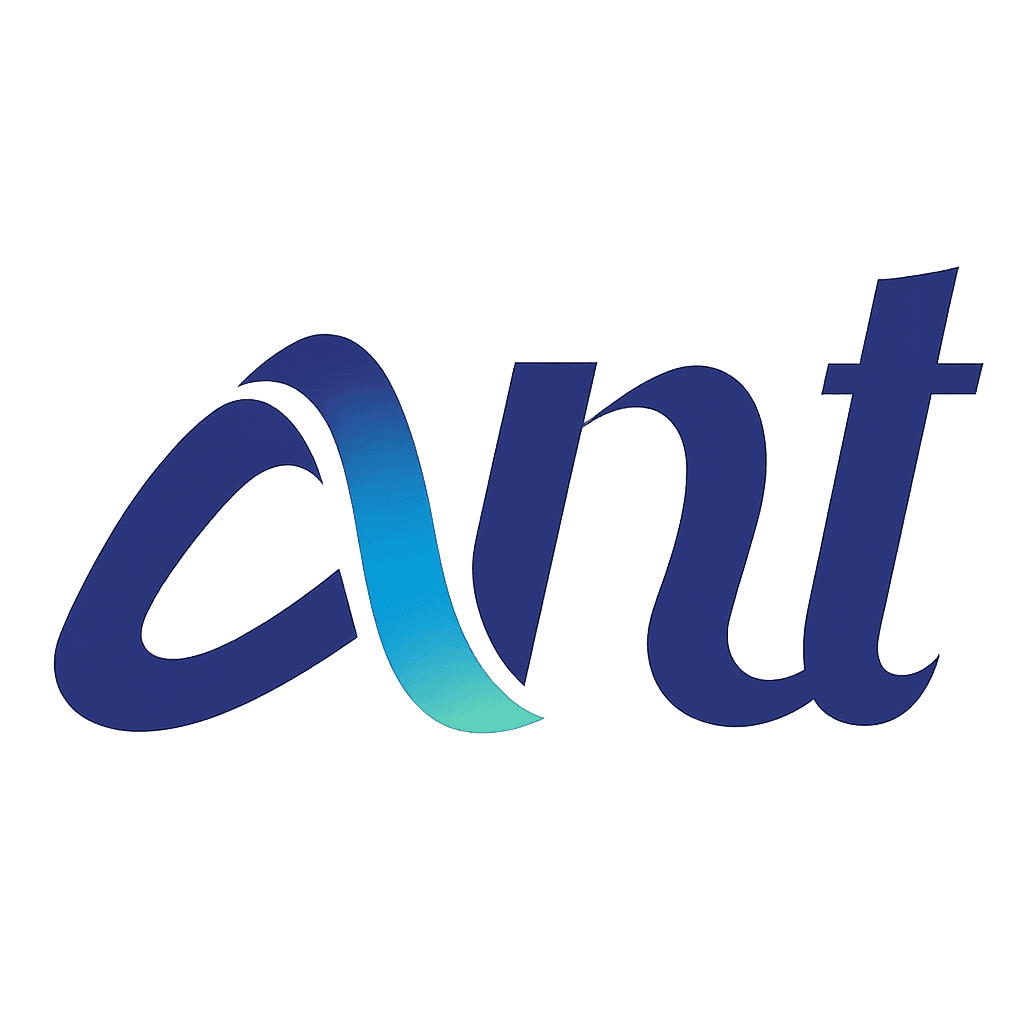Tags allow you to categorize and analyze specific portions of your transcript by assigning labels to them. This enhances your ability to track themes, filter content, and derive insights.
How to Create a Tag Group
Tag groups help you organize related tags under a common category.

When text is selected, a floating menu appears with an option to tag. Clicking on it opens the tagging pane on the right-hand side.

Click on “+ Create New Group” in the Select Tags panel (right side).

A popup will appear.

Enter the Group Name.

Optionally, add a Description for clarity

Click “Create Group”.
✅ Use tag groups to avoid clutter and maintain thematic consistency in your analysis.

Click the three dots (⋮) next to a tag group.
Choose Edit to edit the tag group and description.
Choose Delete to remove it permanently.
How to Create or Edit a Tag
Tags are color-coded labels you can apply to specific transcript text.
To Create a Tag:
Click “+ Create New Tag” under a group.
Enter a name for the tag.
Assign it to an existing group if desired.
To Edit or Delete a Tag:
Hover over the tag to reveal both options.
Choose Edit/ pencil icon to edit the tag and description.
Choose Edit/ pencil icon to edit the tag and description.
🎨 Tags are highlighted directly on the transcript, making thematic review intuitive and quick.
Tag Resizing
Click on a tag to reveal floating options that allow you to delete, resize, or retag the selected tag.
Click on the "Resize" icon (↔) to adjust the start or end of your selected tag.
This is useful when:
You want to include additional context.
You need to shorten the highlight to focus only on the most relevant phrase.
Tap on the start or end marker and select the desired text to adjust the boundaries of the highlight without needing to delete and recreate it.
Retag a Highlight
Select the Tag icon to edit or update the tag(s) applied to a highlight.
This allows you to:
Add more relevant themes.
Ensure consistent categorization across multiple transcripts.
Delete a Highlight
Click the Trash/Delete icon to remove the tag completely.
⚠️ Note: Deleting a tag removes its association with the quote but the tag remains in the tags list.
🎯 Why This is Useful for Analysis
Tags make it easy to identify recurring themes such as climate change, activism, or economic disparity.
By grouping tags, you can filter by theme or issue across long transcripts or multiple interviews.
Exported transcripts retain these tags as annotated highlights or comments, aiding structured reporting or research.
Highlights are a core feature used to mark, organize, and analyze key insights within transcripts, documents, or interview content. When paired with tags, highlights become thematic anchors, helping users trace recurring narratives, classify data, and link insights directly to raw source material.
Highlighting for Thematic Discovery
You can highlight any portion of text—be it from interviews, research notes, policy documents, or press material—by simply selecting the desired text and clicking “Highlight” from the floating action menu.
If you need to modify a highlight, remove it and create a new one.

Tagging Highlights
You can also apply tags to existing highlights using the floating menu options.


Resize Your Highlights
Fine-tune your highlights by clicking and dragging the start or end handles to adjust the selection range.

Commenting on Transcript Text
The Commenting feature lets you and your team collaborate efficiently by adding notes, tagging members, and discussing specific sections of the transcript directly within the interface.
How to Add a Comment

Highlight the text you want to comment on.

Click the comment icon that appears in the floating toolbar.

A comment panel will open on the right. Type your comment here.

A comment panel will open on the right. Type your comment here.

Use @ to tag team members to notify them.

Click Send to post your comment.



Viewing and Responding to Comments
All comments appear in the right-hand Comments panel.
You can filter comments (e.g., All, Resolved, Open) using the dropdown at the top.
To reply to an existing comment, simply click on it and add your response in the reply box.
Edit or Delete your Comment
You can edit or delete only the comments you’ve added by clicking on the three dot menu action.
Deleting the main (parent) comment will remove the entire comment thread, including all replies.
Resolve your Comment
To mark a comment as resolved, click the circle icon located next to the three-dot menu.