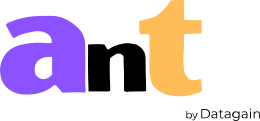Receiving your transcripts: Search for keywords/phrases
admin
10/31/2022
There are two methods to search for a keyword or a phrase across a single transcript or multiple transcripts:
Method 1: Enter your project where you see the list of files.
Enter the keyword/phrase in the ‘Search for keywords’ search field and hit the enter button.
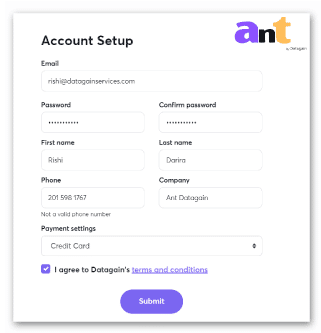
Relevant result(s) will display if there is a keyword match.
Clicking on any specific result will then open up the transcript and take the user to the exact location of the searched keyword/phrase in the said transcript.
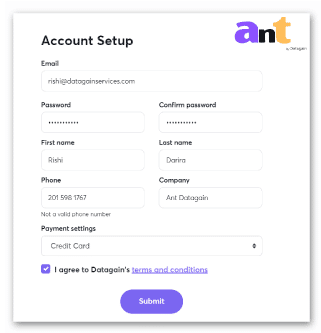
Frequently Asked Questions
Our transcripts are completely editable. If you want to make any changes to the text, simply click on the word and type away.
To change the speaker attributions/labellings, click on the tiny pencil icon next to the speaker name and enter the corrected speaker label.Selecting the ‘Apply all’ checkbox while making the change would replace the speaker across the entire transcript.
All our transcript texts are synced with the audio. So you no longer need to scrub the audio to hunt the desired starting point. Just click on the word and the audio will automatically play from that point onwards!
If you have made some unwanted changes and accidentally deleted portions of text resulting in a transcript that is largely corrupted, our portal does offer the ability to restore a clean and original version of the transcript.
To restore the original transcript, open the transcript, click on the purpose ‘Actions’ button and click on ‘Restore Original Transcript’.