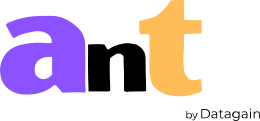Files and Project Organization
Projects View
The main Projects view is where you will be able to create and organize all your projects. Here is an example of how your project will look.
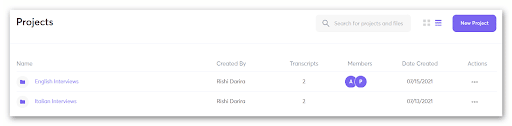
This page provides the following information about your projects:
Search Bar – Provides the ability to search for filenames across all user created projects.
‘New Project’ – Allows the user to create a new project and upload files.
View – Clicking the grid/hamburger icons toggle between the two views.
- Grid View
- List View
Name – Displays the name of the project.
Created By – Displays the name of the Project Owner.
Transcripts – The total number of transcripts in the project.
Members – The team members who have been granted access to the project.
Date Created – The date the project was created.
Actions – Allows the Project owner to undertake the following actions:
- Upload Project Guide – Upload relevant documents that may aid in the transcription/translation (examples include: interview guide, glossary, acronyms, abbreviations, jargons, speaker names, and others)
- Download Project Guide – Download the uploaded project guides.
- Rename Project – Allows the user to rename the project.
- Delete Project – Allows the user to delete the project.