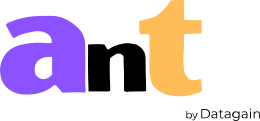Submitting your recordings
Instructions to create a project and upload recordings
We have worked extra hard towards creating a workflow for a Project and uploading your recordings is quite simple.
- Upload video and audio files directly from your computer.
- Upload files using Google Drive
Upload video and audio files directly from your computer.
Once inside the upload page, follow the steps outlined below:
1 . On the left-hand side, enter the name of your project. This project name field is editable and can be changed later on.
2 . To upload the recordings, either:
- Click on ‘Upload files’ link and provide the file path or
- Drag and drop the file on the dotted square box.
3 . If there are multiple files available, the user can upload them all at once.
4 . On the right-hand side, choose the following options as per your requirement:
a. Transcription type
- Manual – Our experienced team will manually transcribe your recording from scratch. Standard turnaround is 5 business days. 99% accurate.
- Automatic – Choosing this option will generate an AI transcript within 30 minutes. Accuracy is highly dependent on several factors such as audio quality, background noise, and speaker accents.
- Both – The best of both worlds. An AI generated draft is delivered first followed by a manual transcript later on.
b. Transcription time delivery
- 5 business days – This is our standard turnaround time and is inclusive of the cost.
- 3 business days – Slightly faster turnaround with a slightly higher rate.
- Next business day – The transcript will be delivered in 24 hours.
c. Additional options
- Timestamp – Timestamps are displayed besides each speaker attribution.
- Verbatim – Verbatim transcripts capture every word, sound, pause, repetition of words, filler words, slang words, stammering, etc.
- PII – De-identify and redact Personally Identifiable Information (PII) and Protected Health Information (PHI)
d. Language
Choosing this option will generate a transcript in the source language. For example:
- English recording <> English transcript
- Spanish recording <> Spanish transcript
e. Translate to –
Choose this option if you have a foreign language recording and would like to translate in English language. For example:
- Spanish recording <> English transcript
- Mandarin recording <> English transcript
5 . Once all the variables are selected, click on the ‘Submit’ button to send the recordings for transcription.